Leverage personalized, bulk Viber messaging from within your HubSpot CRM
With 2.2 billion global user base and 1.2 million daily active users, Viber is currently one of the top 5 communication channels. 90% of the messages sent on Viber are opened within the first three minutes of receipt.
If you are using Viber as a key part of your omnichannel communications strategy and HubSpot as your CRM, it's time to connect them. And this Viber HubSpot integration is the best way to get it done.
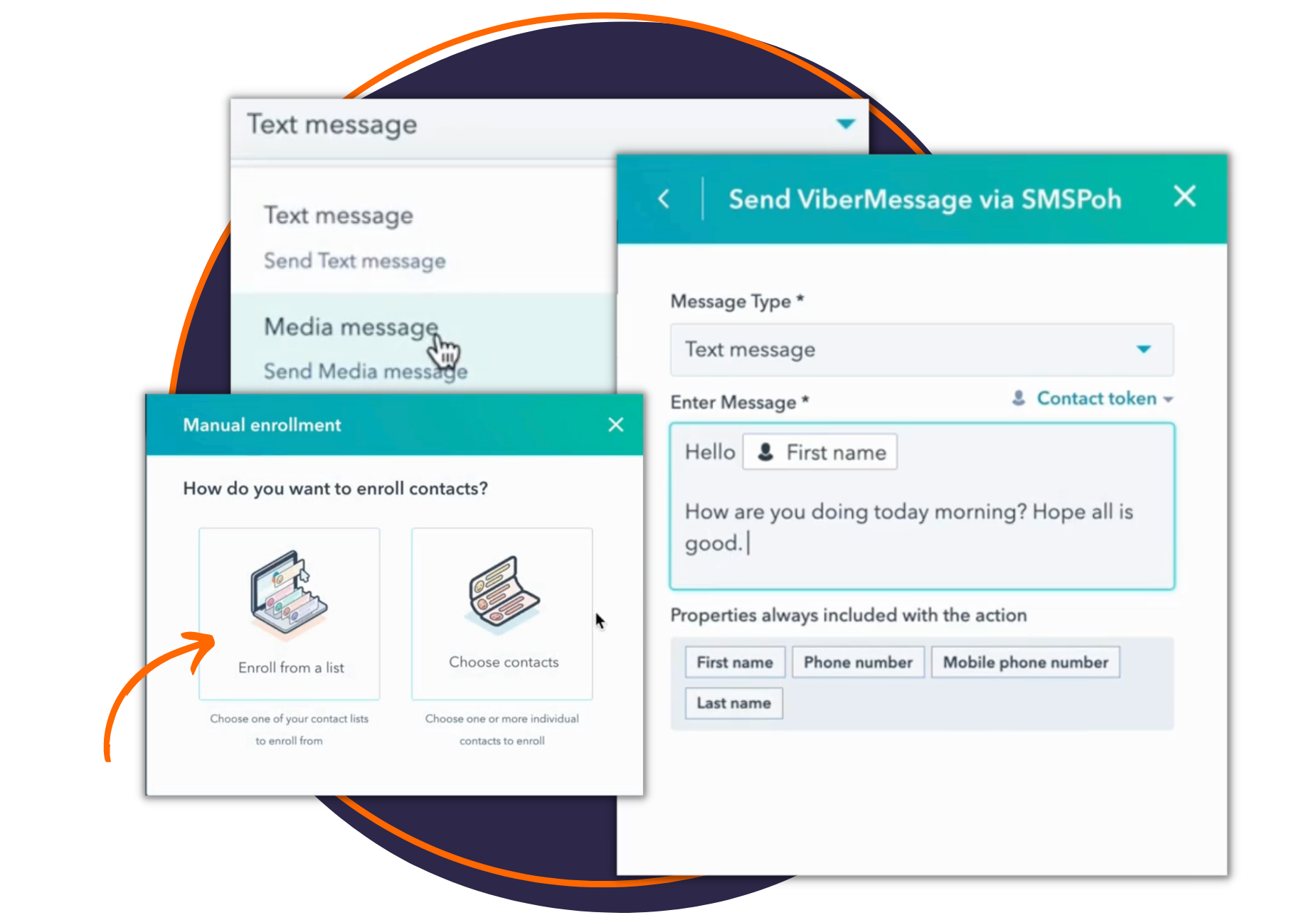
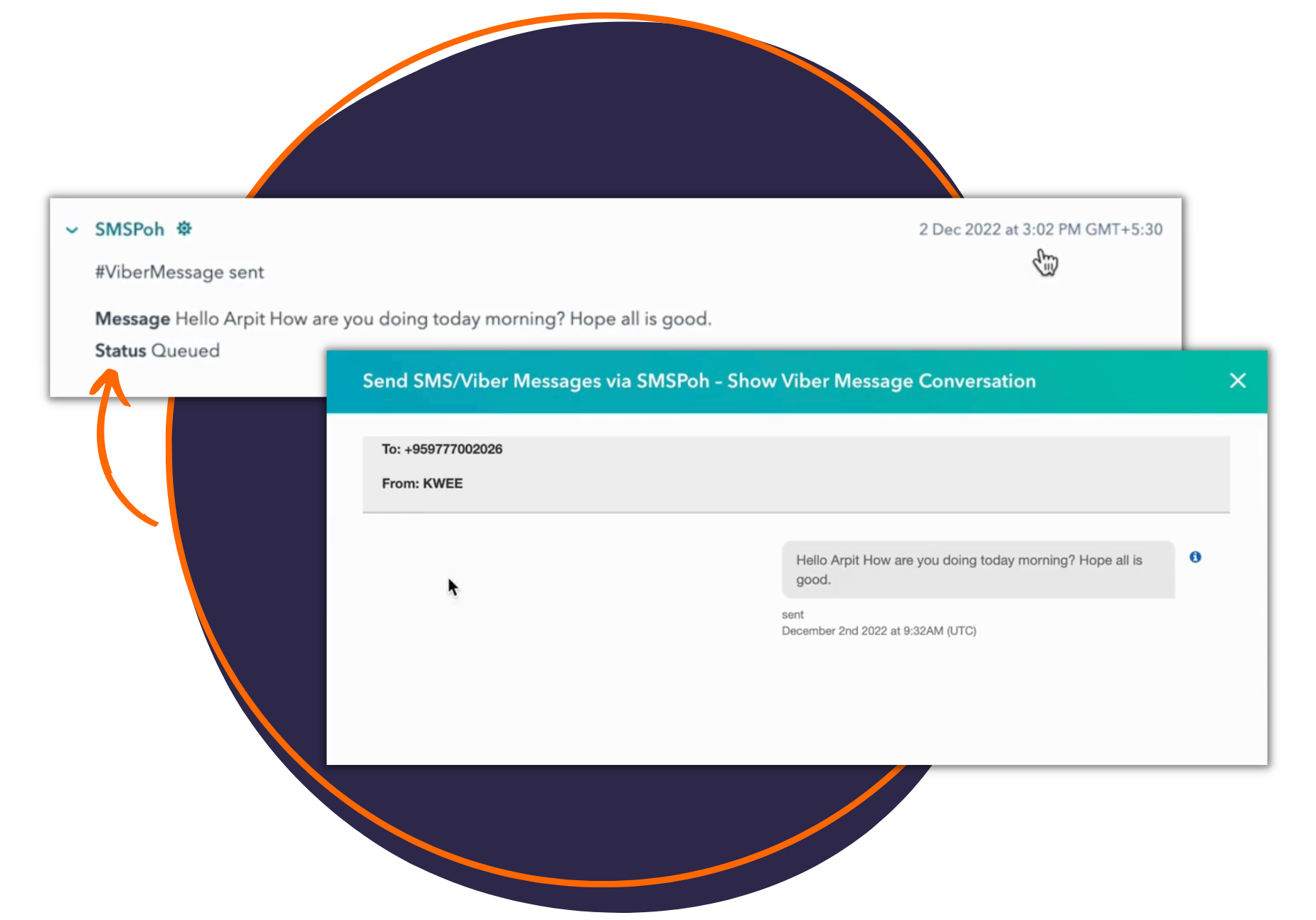

Currently designed for Vonage, the integration can be customized for any Viber messaging partner of your choice
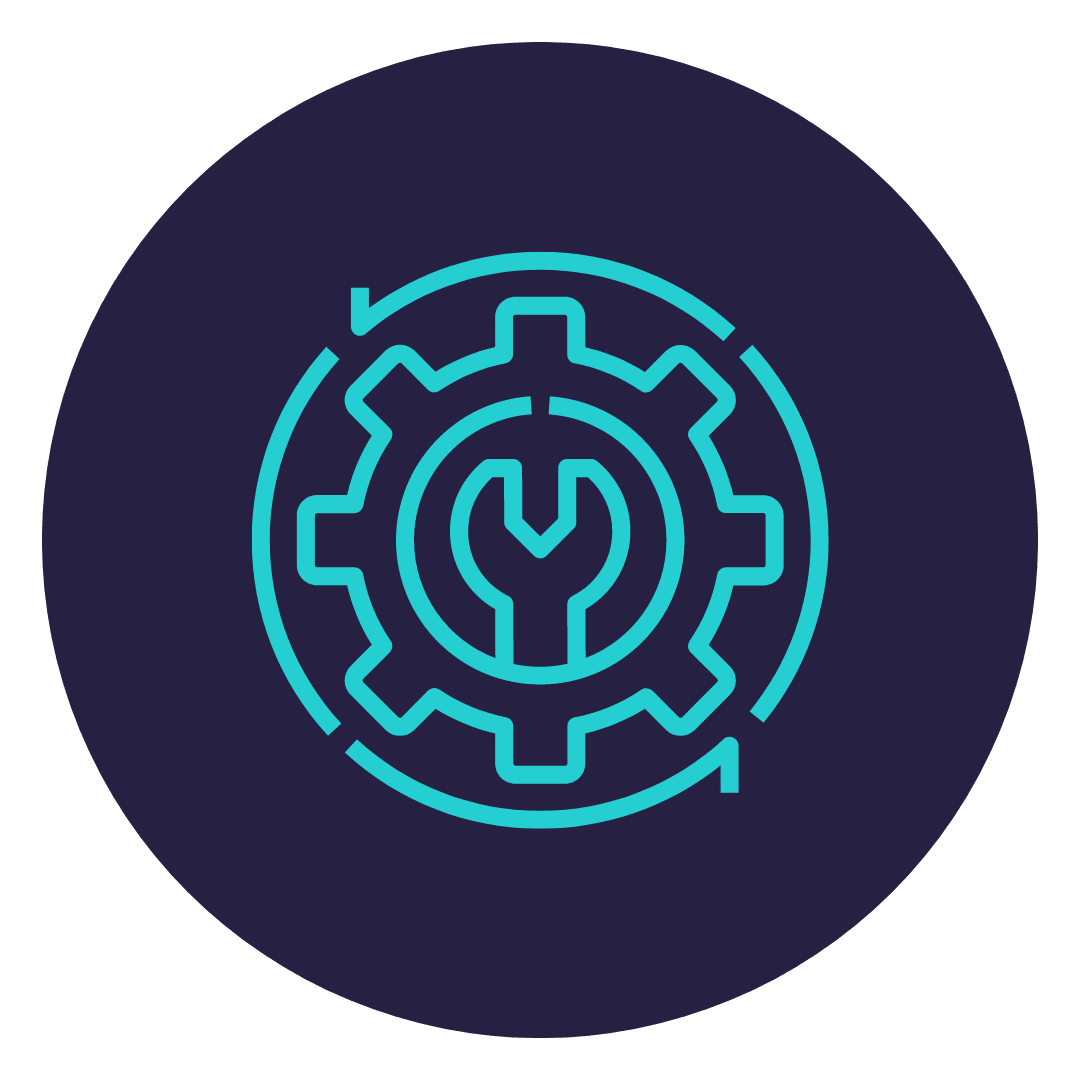
Install the integration with a few easy steps, without any technical
knowledge, within minutes.
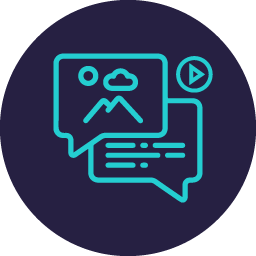
Send images, videos, documents - all media formats as you would
send on Viber
10 days free trial
1:1 messaging
Send personalized bulk messages via workflows
Message tracking on HubSpot contact timeline
Additional cost to add more users/phone numbers
In order for your Telegram conversations to reflect in the Contact Timeline, there is a small step required.
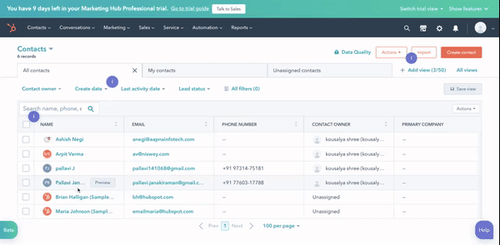
Now your Viber conversations will be displayed in the Contact Timeline.
Yes - with this integration you can use your current or new HubSpot contact lists and send bulk messages in HubSpot itself.
You can also personalize all of your messages and also automate them using the HubSpot workflow feature.
The reason why we need the Contacts’ access is to get to know who on the HubSpot portal authorized the app. This is only to ensure that we have the information and safeguards us, if and when people move on from their jobs and organizations come back to us seeking details about how/why it was installed. With contacts, the lists are automatically maintained.
We also need access to Contacts to manage your CRM data in order to create timeline events and can manage custom activities on HubSpot CRM records. This includes creating or updating records.