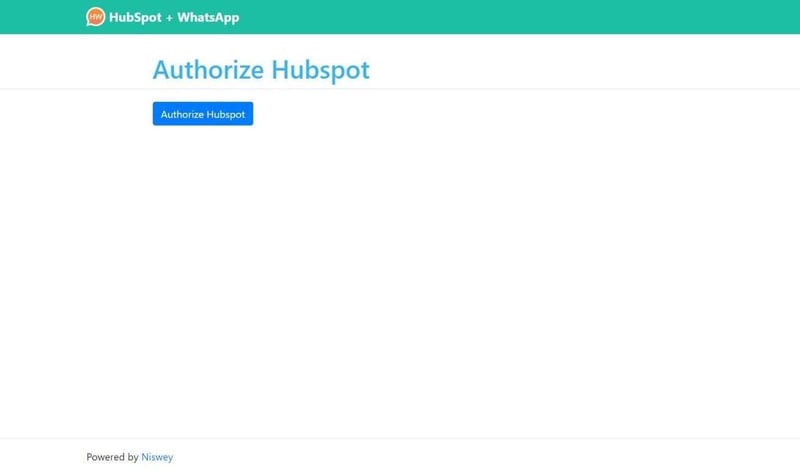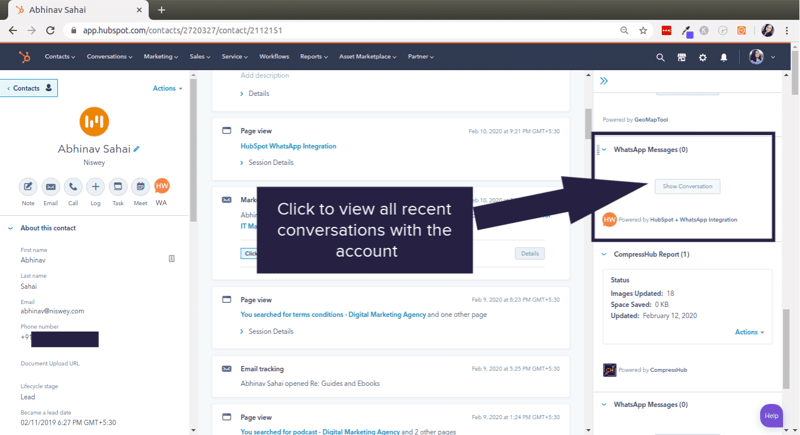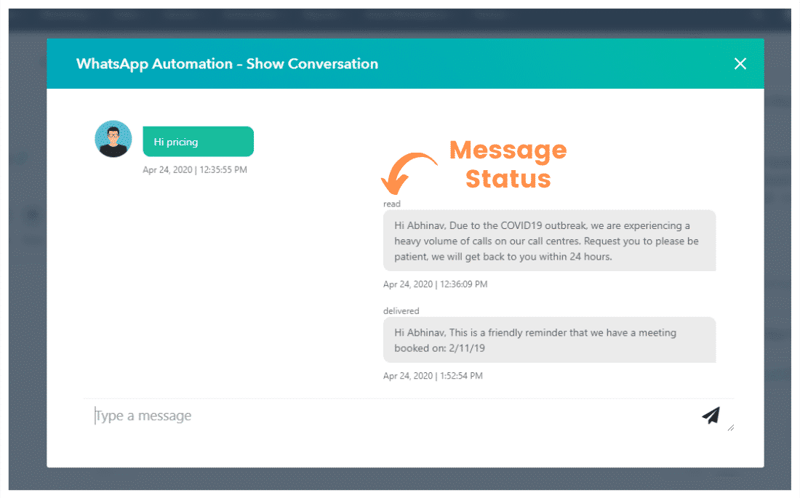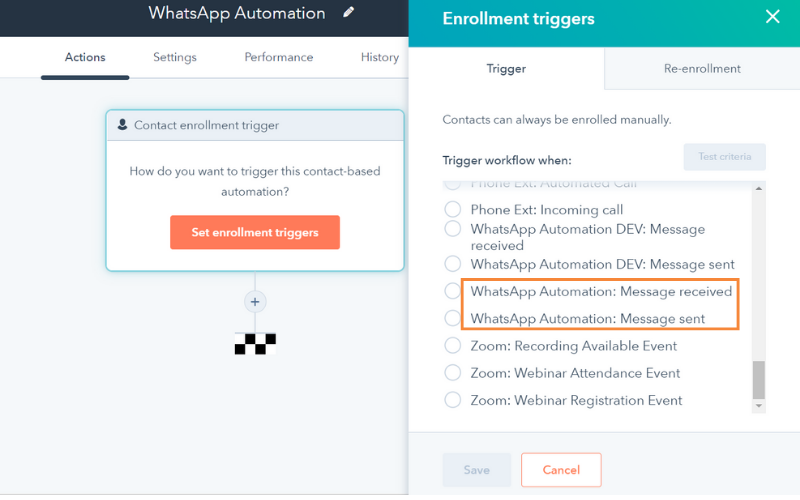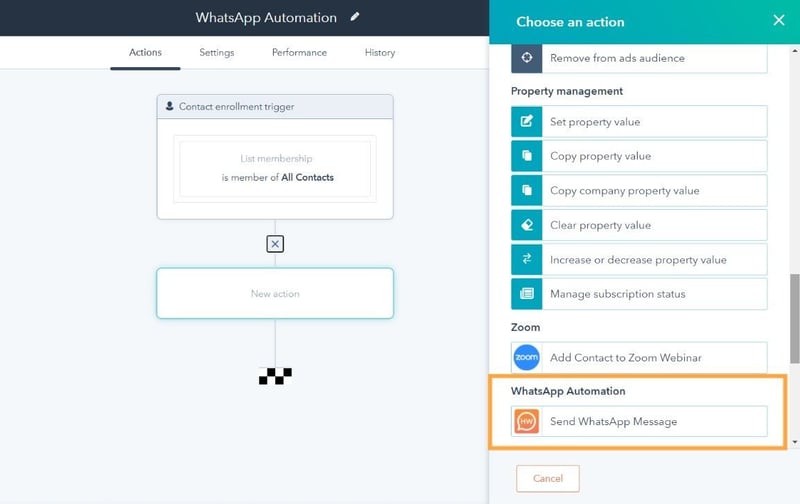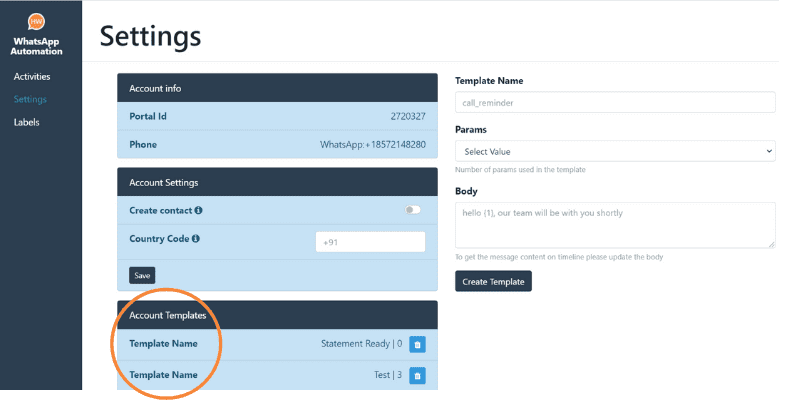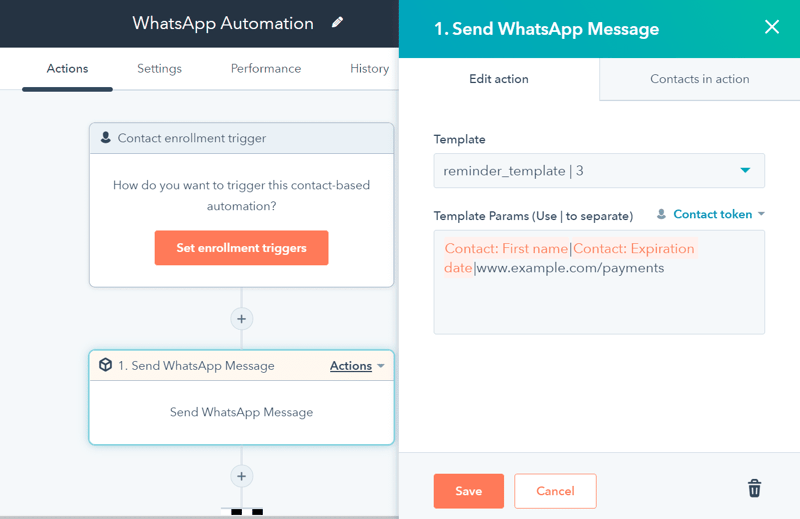Take a look at this WhatsApp Automation integration documentation for a step-by-step guide on how to integrate HubSpot with a WhatsApp Business API number:
- Are You a HubSpot User?
You must be a HubSpot user in order to avail the WhatsApp Automation Integration tool and proceed with the further steps.
- Which plan are you currently using on HubSpot?
In order to send automated messages and use other automation capabilities of the tool, you will need the HubSpot Workflows. To avail these services, you will need the HubSpot Sales/Marketing/Service Professional (or above) versions.
- Do you have a WhatsApp Business API?
Sending automated WhatsApp messages is facilitated by the official WhatsApp business API, and to use this tool, you will have to acquire it first. We have our integration built out with the following providers: Twilio, Infobip, Clare.ai, Messagebird, Gupshup, and Kaleyra.
If you already have your WhatsApp API from any of these providers, you can directly contact us and get started with the integration process.
If you do not already have an API, please contact us or book a meeting with us to discuss your use case and we can recommend the best API provider for you and also put you in contact with a representative so that you can start acquiring your WhatsApp API.
A prerequisite to applying to a WhatsApp API is to have your Facebook Business page verified. Please follow these steps to check or submit your account verification on Facebook. Your business account verification can take up to or more than 14 working days, depending on Facebook’s provisions.
- Acquire Your WhatsApp Business API
Once your Facebook business page is verified, you can choose an API provider and get started with the process. Getting your API approved can take up to 14 working days.
- Buy the WhatsApp Automation tool
Once you have the API, subscribe to the WhatsApp Automation tool with Niswey.
- Authorize Your HubSpot Portal
Now you are ready for the setup. The first step to start the integration process is to authorize your HubSpot Portal. Once you have subscribed to the solution, we will send you an authorization link.
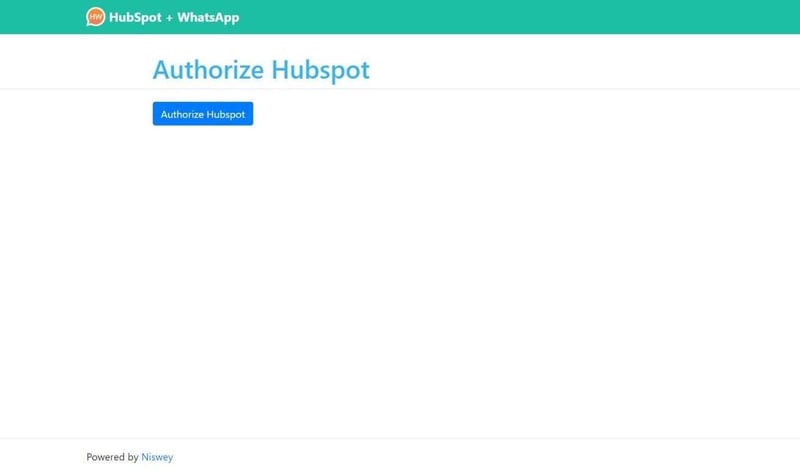
- Fill in details provided by your API provider in the form
Once you authorize your HubSpot Portal, you will be asked to fill up a form with your API details. You will now fill in the details required to complete the integration process. These details will be provided to you by your API provider.
- Share the webhook created with your API provider or update the details on your API dashboard.
After filling up the form, you will see your newly created webhook. You can go to your API dashboard and update the webhook in the appropriate field. If the option to update the webhook manually is unavailable in your API provider’s dashboard, you can contact them to update it for you.
- Start using the WhatsApp Automation tool on HubSpot
All messages get synced on respective contact timelines on HubSpot as separate entries. Click on the show conversation button to view the entire conversation in a single window.
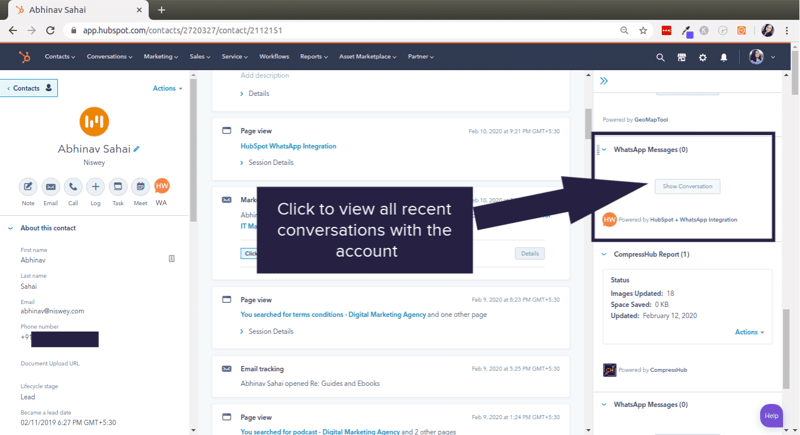
Access the tool Dashboard from the “WhatsApp Automation” widget on the contact timeline. All WhatsApp Conversations will be synced on the tool dashboard, and you can have live conversations from there.
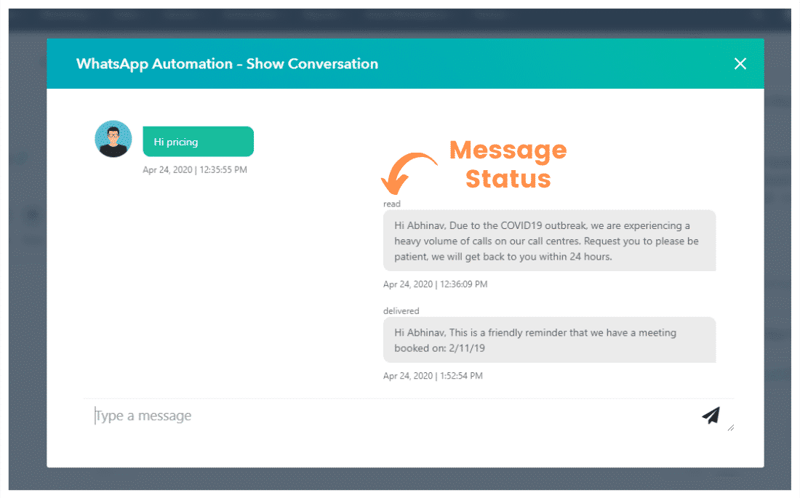
Use triggers “WhatsApp Automation Message Received” and “WhatsApp Automation Message Sent” to use WhatsApp messages as triggers.
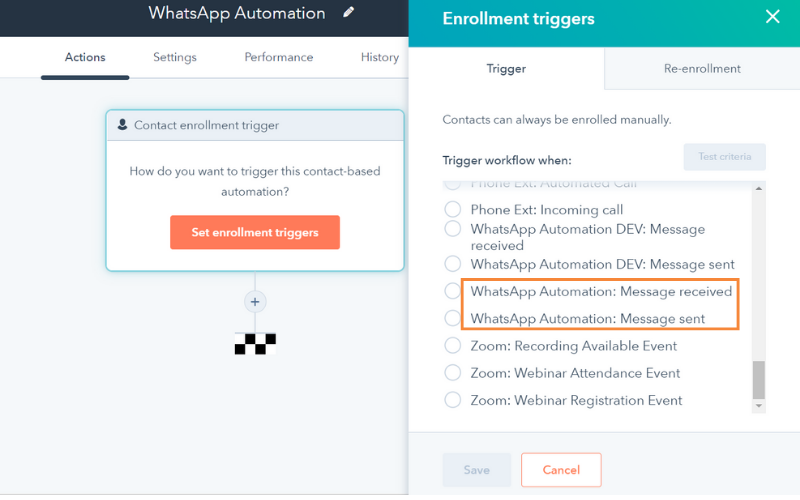
Use action “Send WhatsApp Message” to set automatic WhatsApp message to be sent.
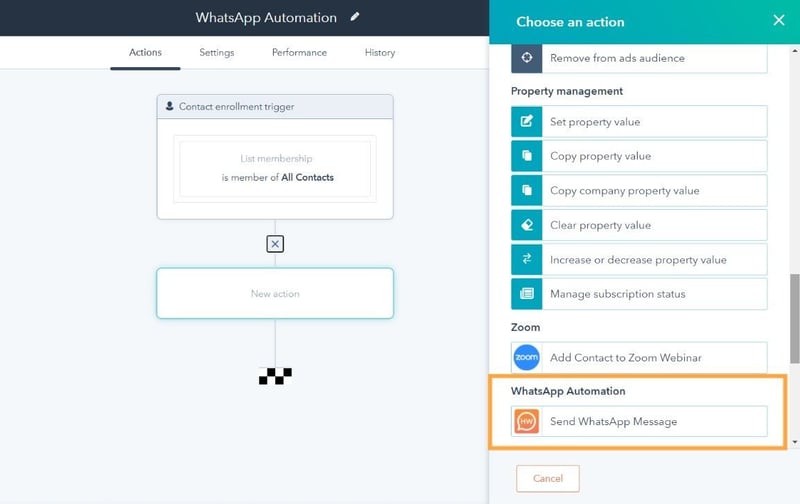
Submit your templates for approval on your API provider’s dashboard. Templates get approved within 24 – 48 hours. Once approved, save your templates in the settings section on the tool dashboard.
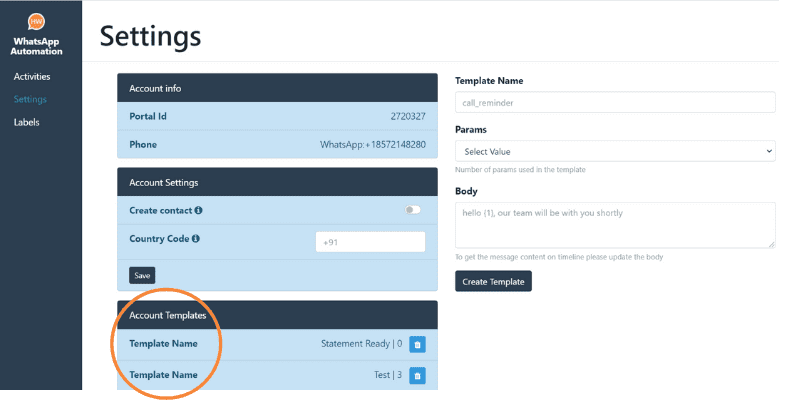
Select templates on Workflows and set personalization tokens.
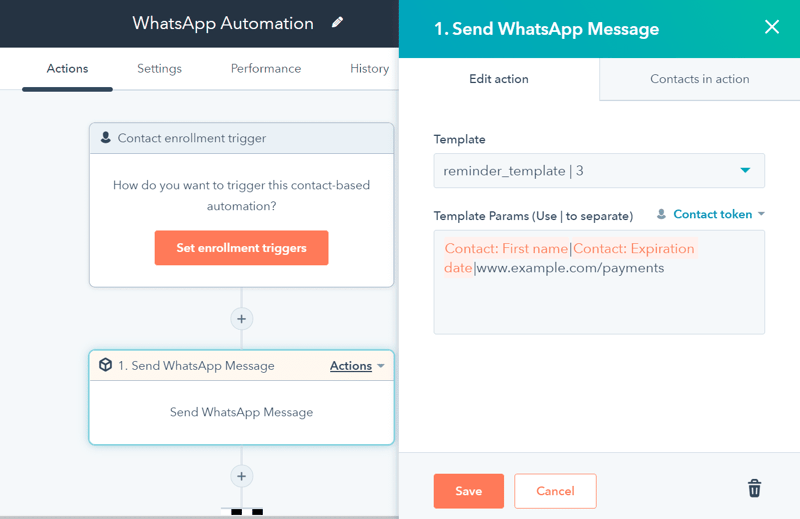
- Set up an onboarding call with us
Interested to know more about what the WhatsApp automation with HubSpot? Set up an onboarding call with us.
And check out these video tutorials to discover different use cases of how WhatsApp automation can be used for your business.
We hope the WhatsApp Automation integration documentation succeeded in guiding you on how to use the WhatsApp Automation tool.
For more info, you can write to hw [at] niswey [dot] com