Take a look at this HubSpot Telegram - NisWire integration documentation for a step-by-step guide on how to integrate Telegram chat with your HubSpot portal:
You must be a HubSpot user in order to avail the NisWire App and proceed with the further steps.
Install the NisWire App, if you want to interact with your Telegram channel subscribers through the HubSpot portal.
NisWire prompts you to authorize your HubSpot account. Before activating the NisWire app, please make sure you have the telegram app active on your phone or website.
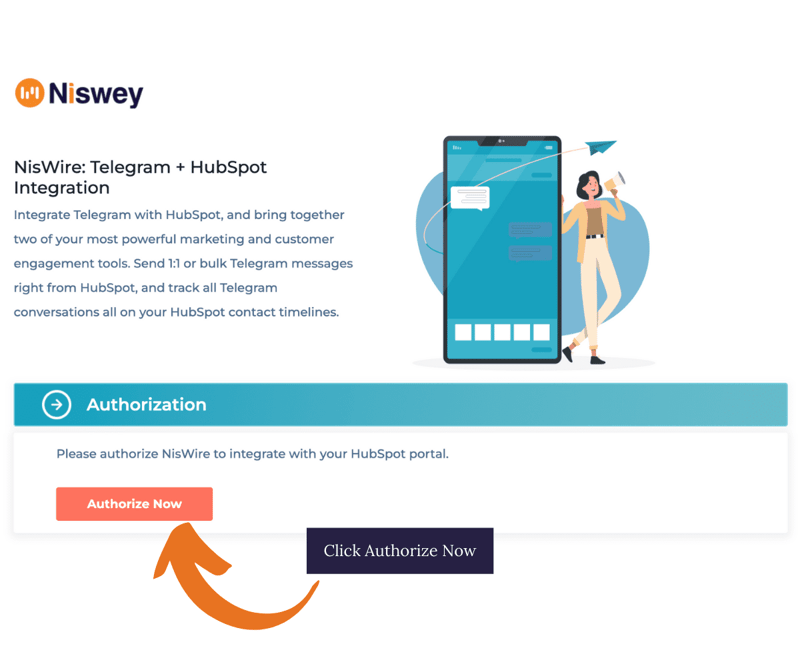
The next step is to choose the HubSpot portal you want to use NisWire for.
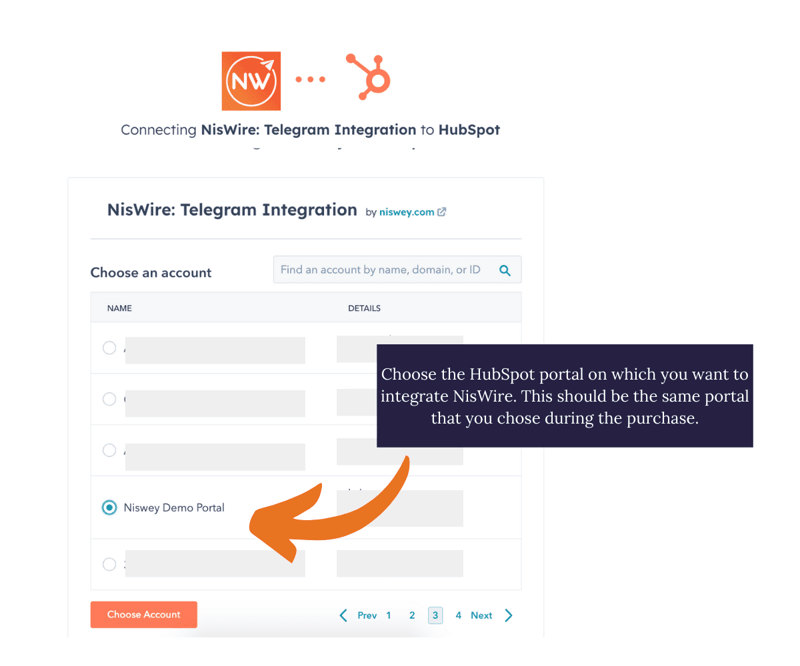
NisWire requires access to your HubSpot account information, contacts, and other information so you can communicate with your contacts within the HubSpot portal itself. View the scope of access and then click on "Connect app"
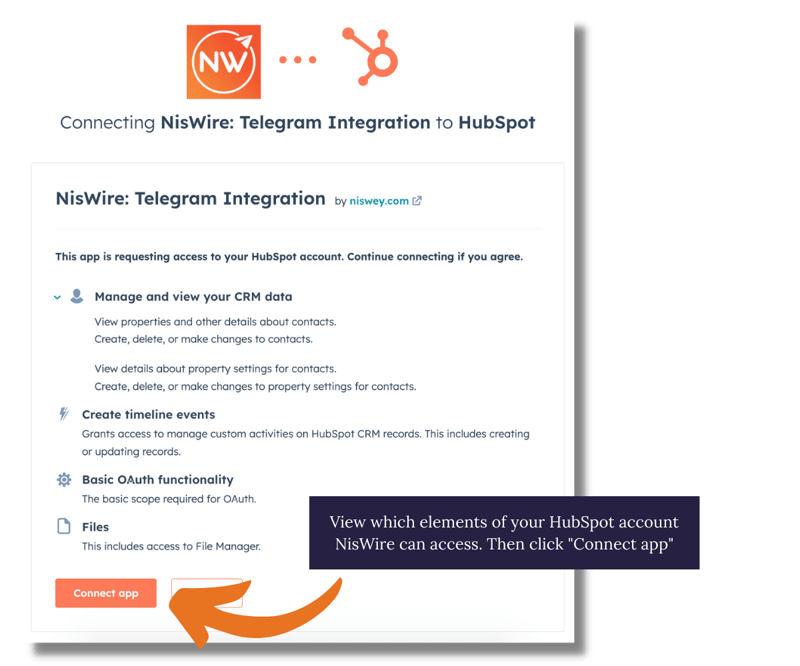
Once connected, it redirects you to enter a few credentials.
Firstly, enter the country code and phone number.
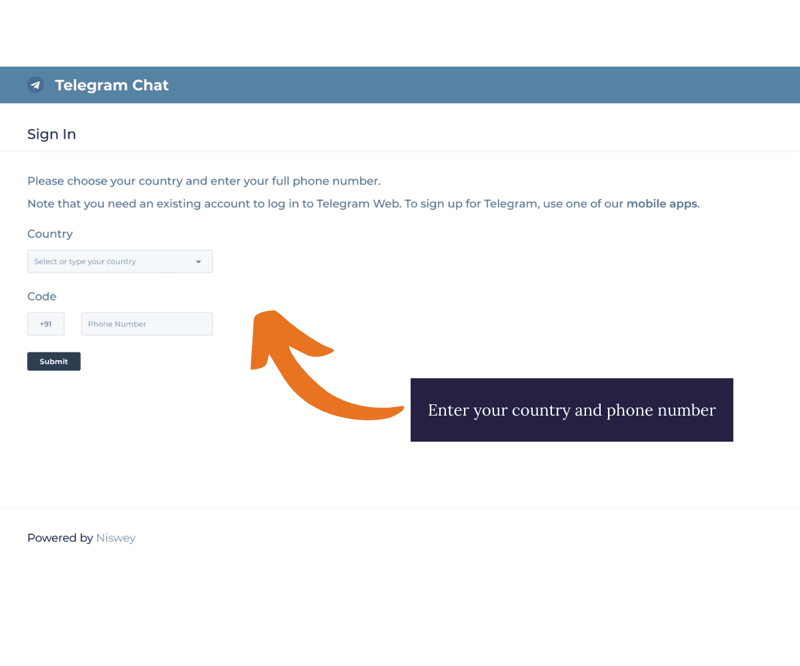
As the next step, authorize further based on two-factor authentication by entering the code received in the registered phone or web through the Telegram app.
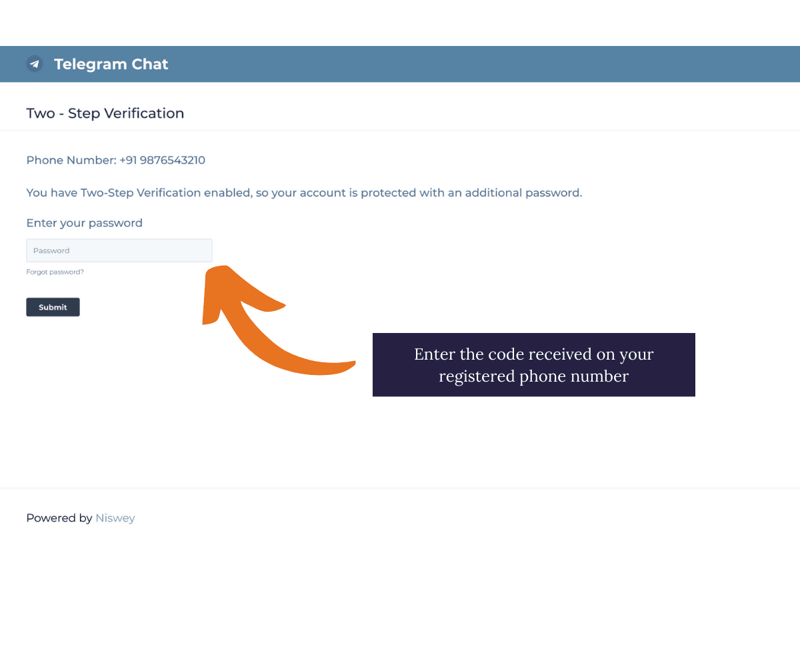
Post verification, you also have the option to set up your telegram channel and bot in HubSpot. Keep the credentials such as Channel ID and Bot key ready to activate the telegram channel.
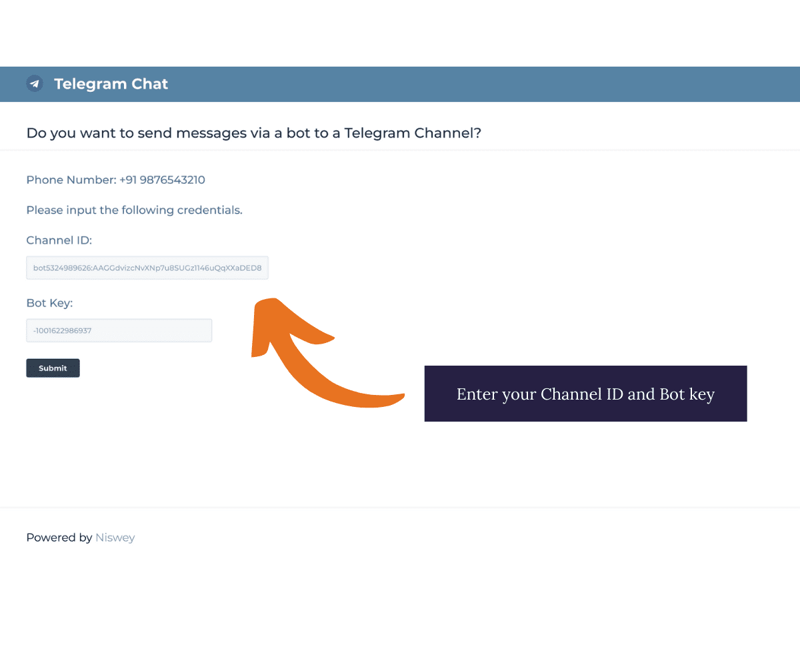
For Channel Setup: Click Yes when prompted with the below screen.
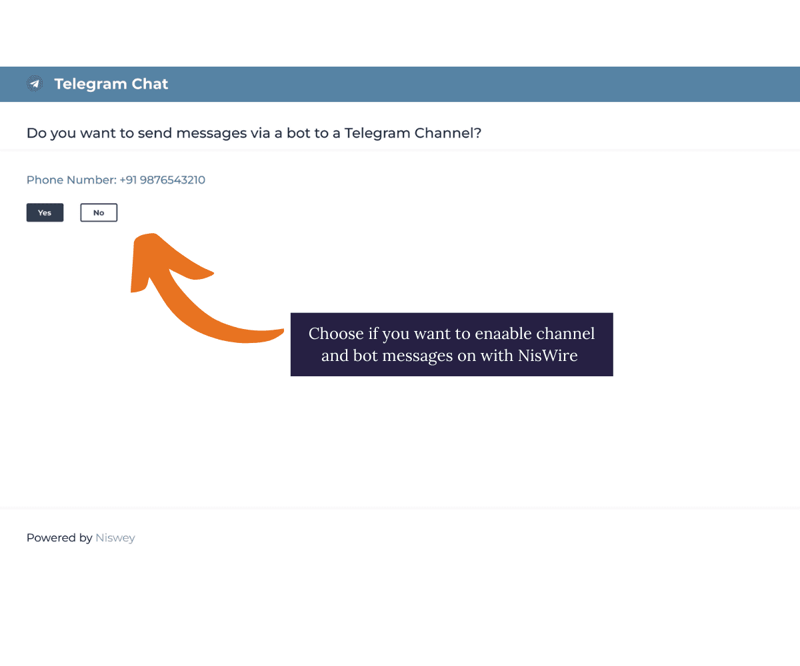
To secure the Channel ID and Bot key credentials
Channel ID is a unique identity designated to your Telegram channel, Apply these two prerequisites below before securing the Channel ID
To secure your Telegram channel ID
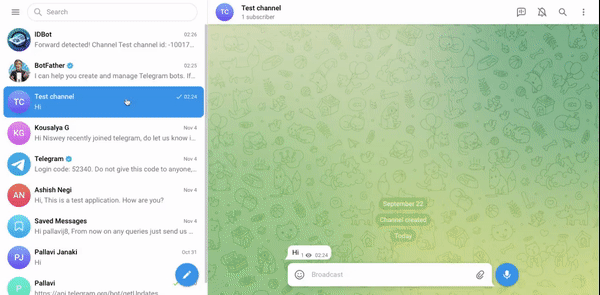
To secure the Telegram Bot key of your channel -
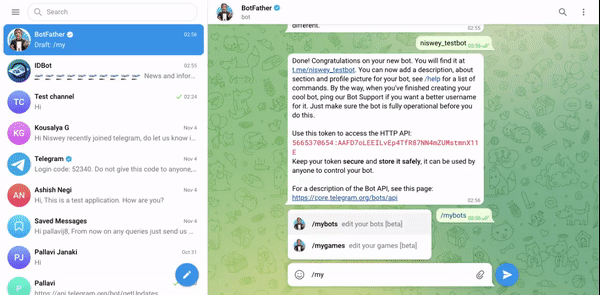
It further re-directs you to the verification of channel credentials screen, enter the Channel ID and Bot key.
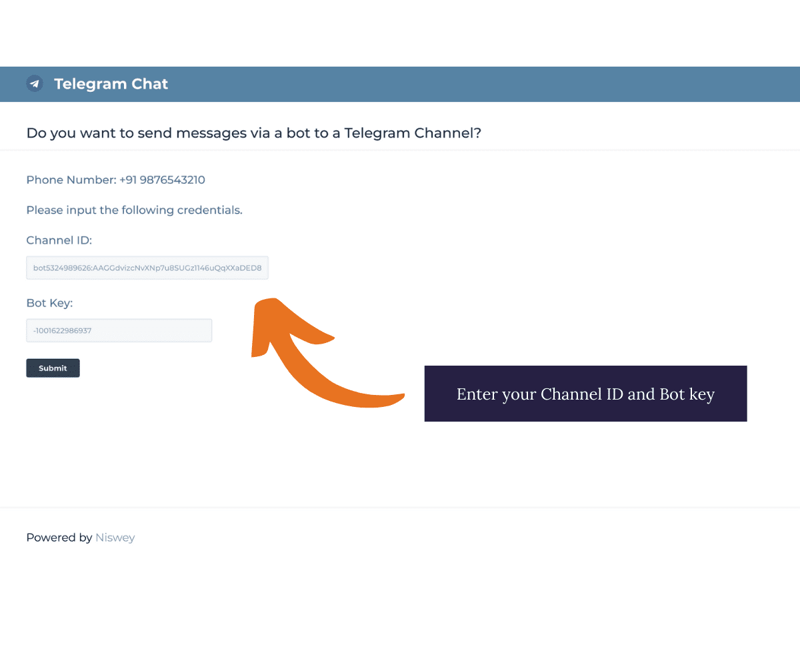
Once you have connected the NisWire app, that lets you know that the integration is complete. It further re-directs to a screen to log back into the HubSpot portal.
Click on Go back to HubSpot
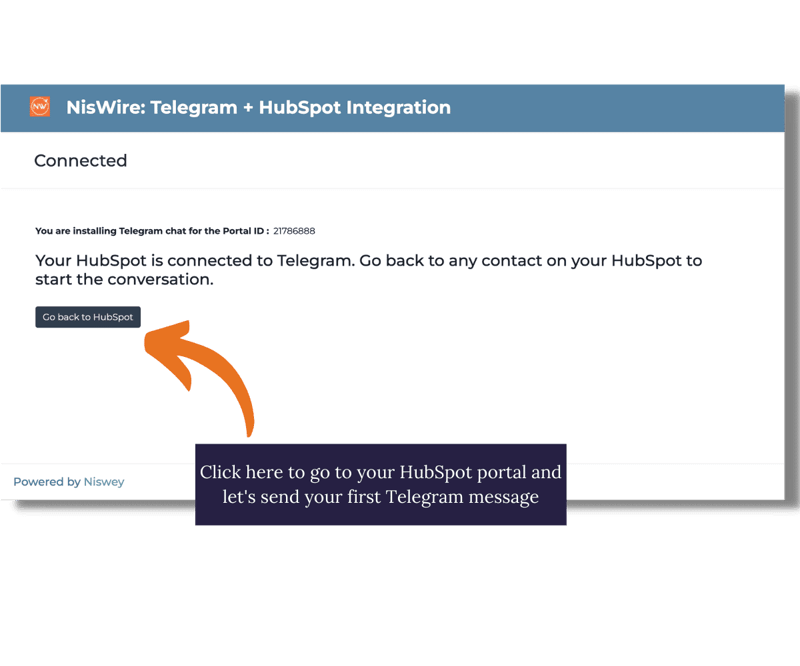
Once you have logged back in the portal, Navigate to the top left of your HubSpot portal.
Click on Contacts > Contacts
Further Click on any contact who is a HubSpot and also a telegram user.
You would be redirected to the Contact Timeline
On the right side of the Contact Timeline screen scroll down to the NisWire telegram CRM card. The CRM card would prompt you to send a message.
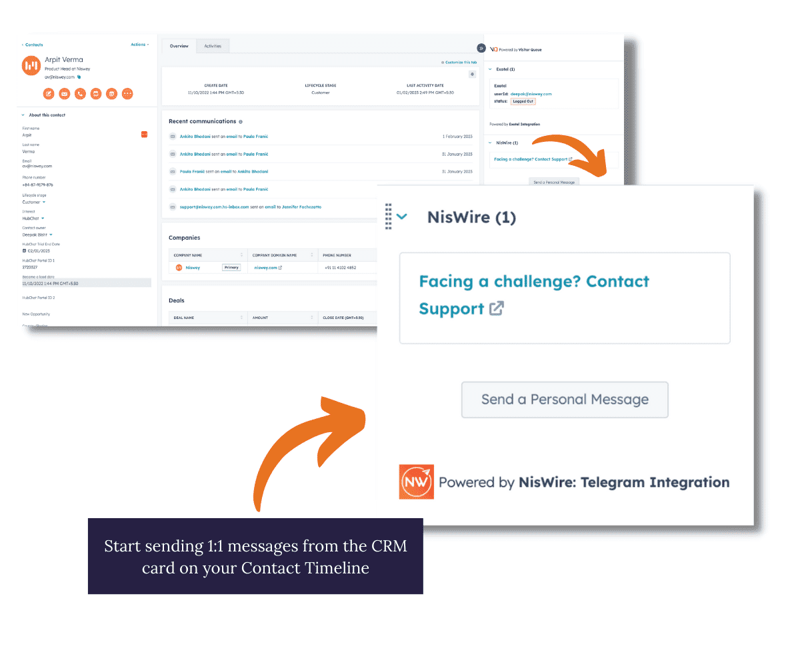
In order to send a message to a contact click on the Action dropdown menu > Send a personalized message.
In order to initiate the message for the first time after installing NisWire, you should enter the username in the pop screen.
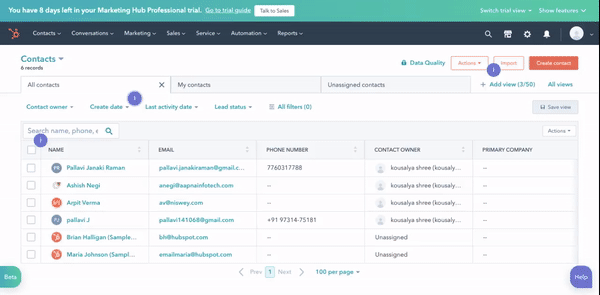
Once you enter your username, you would be re-directed to a personalized chat pop-up. Initiate the chat accordingly.
Finally, in order for the chat to reflect in the contact timeline, there is small step required.
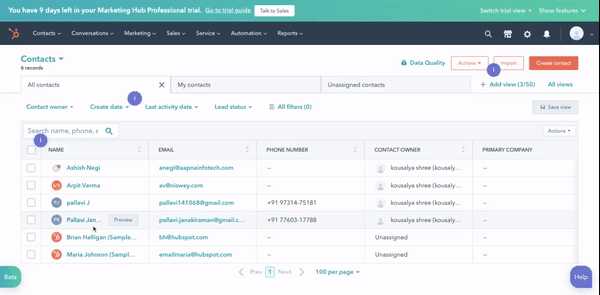
On the NisWire CRM card > click on Action dropdown menu > Send message via communication channel
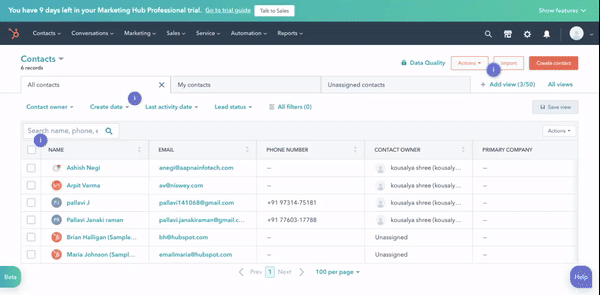
This time, it further redirects you to a chat pop-up of the telegram channel. Initiate the conversation accordingly.
Please note in order for the chats to reflect on your timeline, the subscriber should be a HubSpot user, if not the chat would not reflect in the timeline.
We hope the NisWire setup guide succeeded in helping you install and use the tool.
For more info on NisWire, please share your details here.