Follow these steps to set up an automated WhatsApp message for form submissions:
- Navigate to HubSpot Automation:
- On your HubSpot dashboard, click on Automation and then select Workflow.
- Choose or Create a Workflow:
- Either choose an existing CONTACT-BASED workflow or create a new CONTACT-BASED workflow.
- Set the Enrollment Trigger:
- Click on the Enrollment Trigger tab.
- Under the Automatically trigger enrollment section, click on the option When filter criteria is met.
- Search for Form Submission in the filter categories and select the desired form.
- Click Save.
- Add an Action to the Workflow:
- Click on the Action tab located below the Enrollment Trigger tab.
- Navigate to Vira WhatsApp Automation.
- Choose a WhatsApp Action:
- Choose between the following options:
- Send WhatsApp Media or Button Message
- Send WhatsApp Text Message
- Choose between the following options:
- Configure WhatsApp Settings:
- After selecting your preferred action, it will prompt you to:
- Select your WhatsApp Business Account.
- Choose a pre-approved message template from Meta.
- Enter the required details in the provided fields.
- After selecting your preferred action, it will prompt you to:
- Save, Review, and Publish:
- Click Save, then review the workflow settings.
- Finally, click Publish to activate the workflow.
Now, every time the selected form is submitted, an automated WhatsApp message will be sent to the contact using Vira's integration.
Get Started with Vira now!
Having troubles? File a Support Ticket or Book a call!